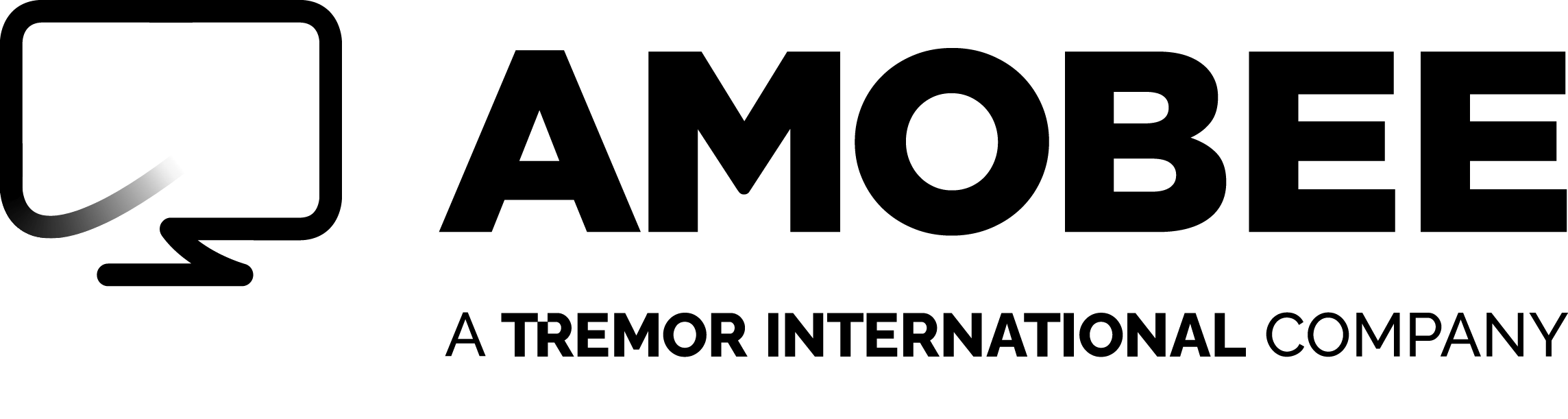Beacons Best Practices

The below Beacon guide is a list of best practices for utilizing a DSP. If you’re an Amobee DSP client, please visit our Help Center for more tips and tricks.
General Best Practices
- Ensure activity is always captured. Set beacon tracking method to Always Fires to ensure continuous collection and refresh of data.
- Beacon Validation: After a beacon is placed, it needs to be manually validated. Ensure that your beacon is set to Play and Valid. For example, a sale beacon that is not validated will prevent the package from spending.
Note: A beacon is validated if the Daily Status under the Diagnostics area of the beacon summary shows impressions for the previous days.
- Make sure that you are in the right advertiser, as beacon data will only be available in the advertiser it is created in.
- Attribution Window: In general, the window is seven days for click-through actions and 30 days for view-through actions, but this should match the standard followed by your third-party trackers as well.
- The beacon protocol should match the type of page it is going to be running on. If the page is secure, https should be selected. If non secure, then http is fine.
- If a non secure beacon is placed on a secure page, there will be browser warning messages resulting in a bad user experience. Secure beacons are able to run on non secure pages without any issue.
- IAB CCPA Compliance Framework and IAB Transparency and Consent Framework can only be selected if this is a macro feature required on your site.
- When you want a beacon to send shopping cart information, check the Shopping Cart Value Passed on Beacon checkbox. Otherwise, keep this checkbox unchecked.
- Action cap field enables you to configure the maximum number of actions corresponding to a single impression or click. The action cap field determines how many actions can be attributed to a single user per the last impression served to the user. If a user is served only one impression, but has two conversion pixel fires, this is counted as one action on the Amobee Platform.
- To piggyback an Amobee beacon in DoubleClick Campaign Manager (DCM), you have to copy and paste the entire Amobee beacon in one of two sections:
- Default section (for a remarketing beacon). This will ensure that the Amobee remarketing beacon fires every time the Floodlight tag fires, regardless of who drove the click.
- Publisher section (for a conversion beacon). This only allows the Amobee conversion beacon to fire if an Amobee impression or click drove the conversion. This will make action tracking on the Amobee Platform more accurate.
Guidelines on Using Pixels
- First-party and third-party data pixels should be created in Audiences and not in Campaigns.
- Any pixels created in Campaigns are automatically available in Audiences. Campaigns uses beacons, which are a subset of pixels.
- If you create a first-party pixel in Audiences and select Amobee as the media provider, the pixel is automatically available within Campaigns.
- If a client-side piggyback is created in Audiences, then a pixel must already exist in Campaigns.
- If a server-side piggyback is created, then you can create a new Campaigns pixel within the Audiences workflow.
- Audiences pixels are parsed differently than Campaigns pixels (i.e., beacons).
- If you plan to collect user data with a pixel and redirect to a landing page, be sure to follow the proper syntax.
- A common error is to have question marks (?) or equal signs (=) where there should be backslashes (/). Make sure that there are backslashes before and after the url keyword. The following pixel code is correct: http://d.turn.com/r/dd/id/url/http://us.burberry.com/store/womenswear/trench-coats
For additional questions, visit our FAQS or contact us today.